You can integrate the Adjust Smart Banner SDK into Google Tag Manager to distribute smart banners via GTM containers. Follow the steps in this guide to set this up.
Integrate the SDK in Google Tag Manager
-
Navigate to Google Tag Manager.
-
Select Tags -> New.
-
Select Tag Configuration, then select Custom HTML.
-
Add the SDK loading snippet in the HTML field and ensure the Firing Triggers field is set to Initialization - All Pages.
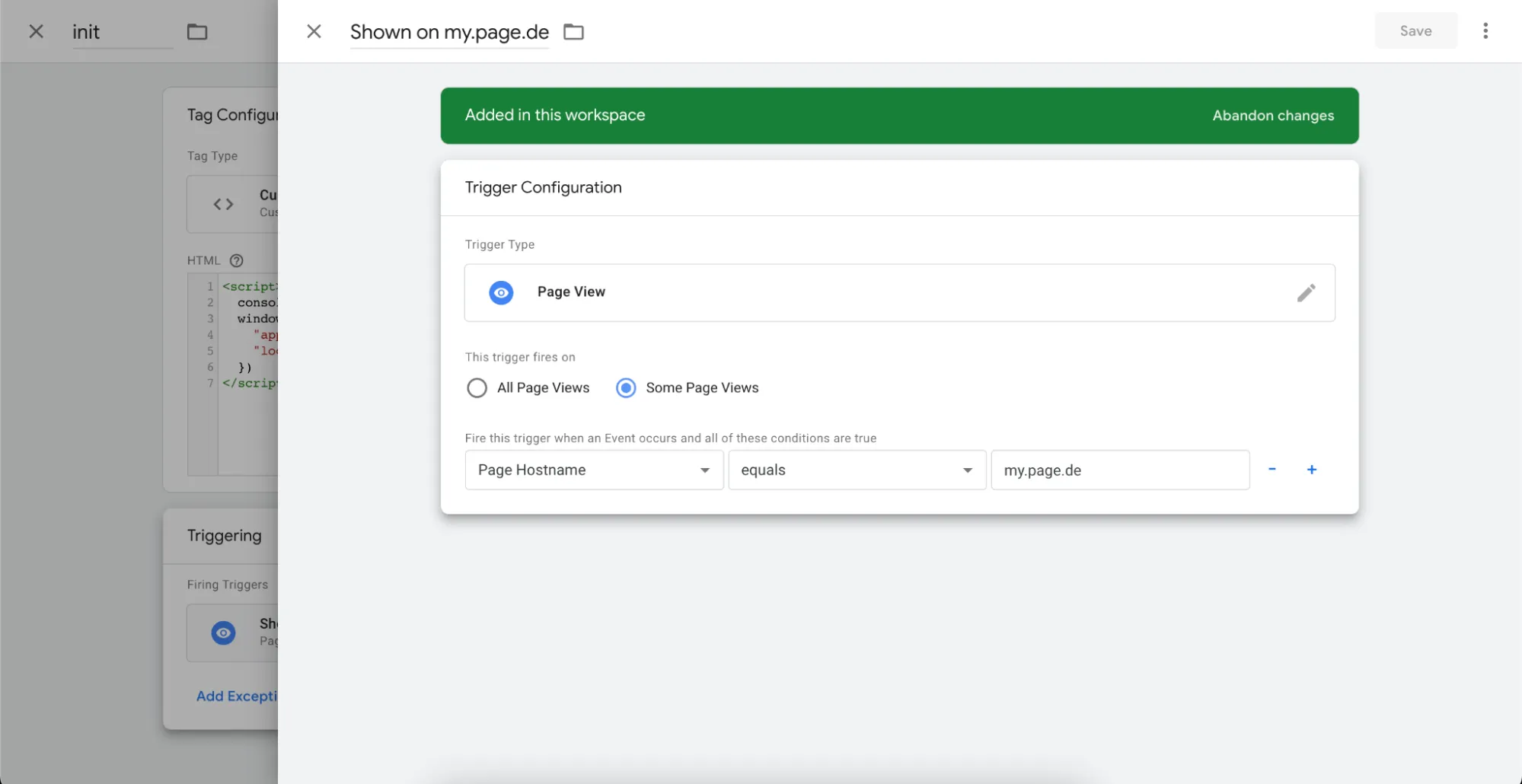
-
Add another Custom HTML tag and enter your SDK initialization call between the
<script></script>tags. This call must include anappToken. Check out the SDK initialization options to configure the SDK using theinitmethod.window.AdjustSmartBanner.init({ appToken: "TOKEN" });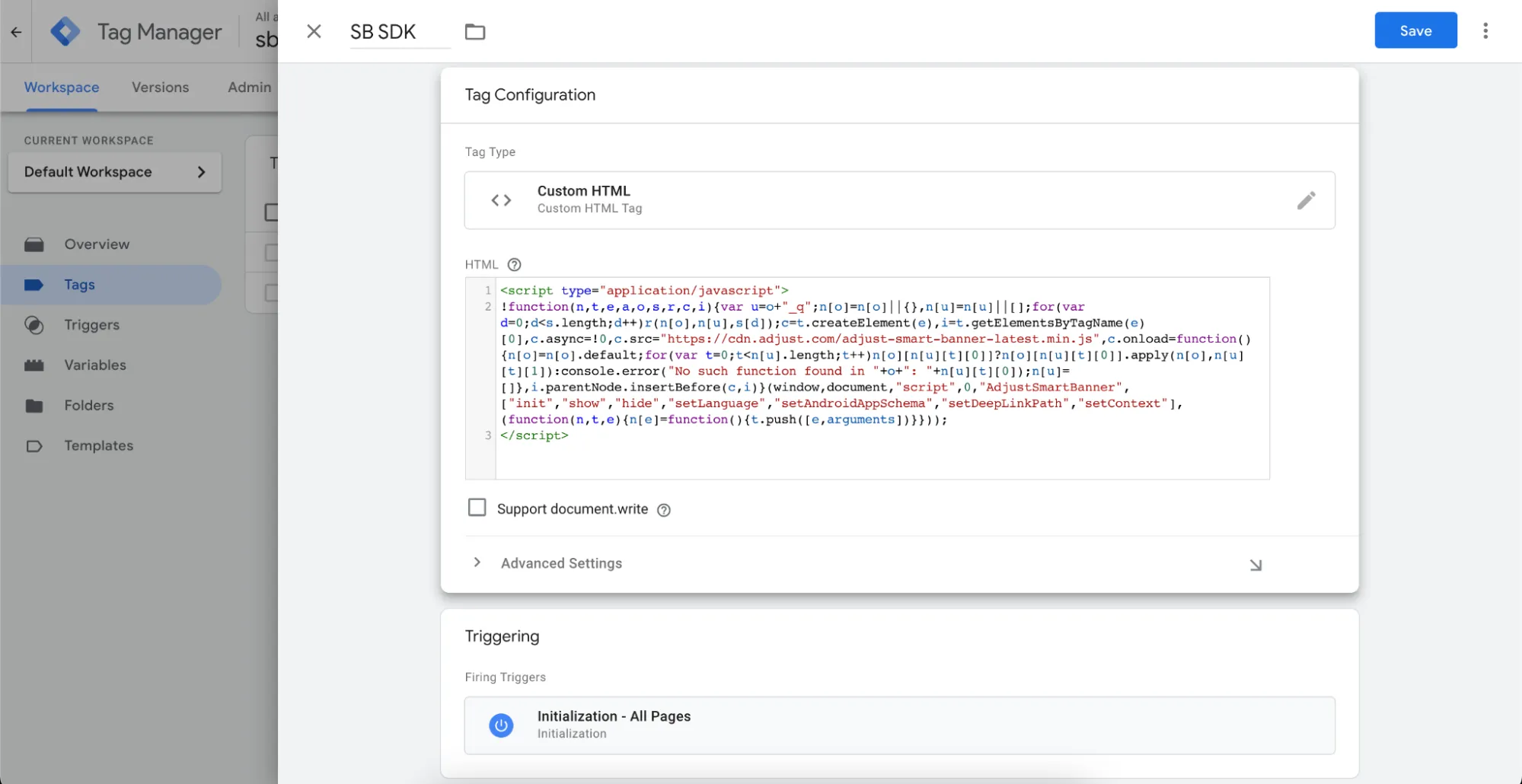
-
Create a new trigger by selecting the plus icon (
+) in the top right corner of the screen. -
Navigate to Trigger Configuration and select Page View to load the script on each page view. You can configure whether to trigger the initialization on every page or enter a specific hostname.
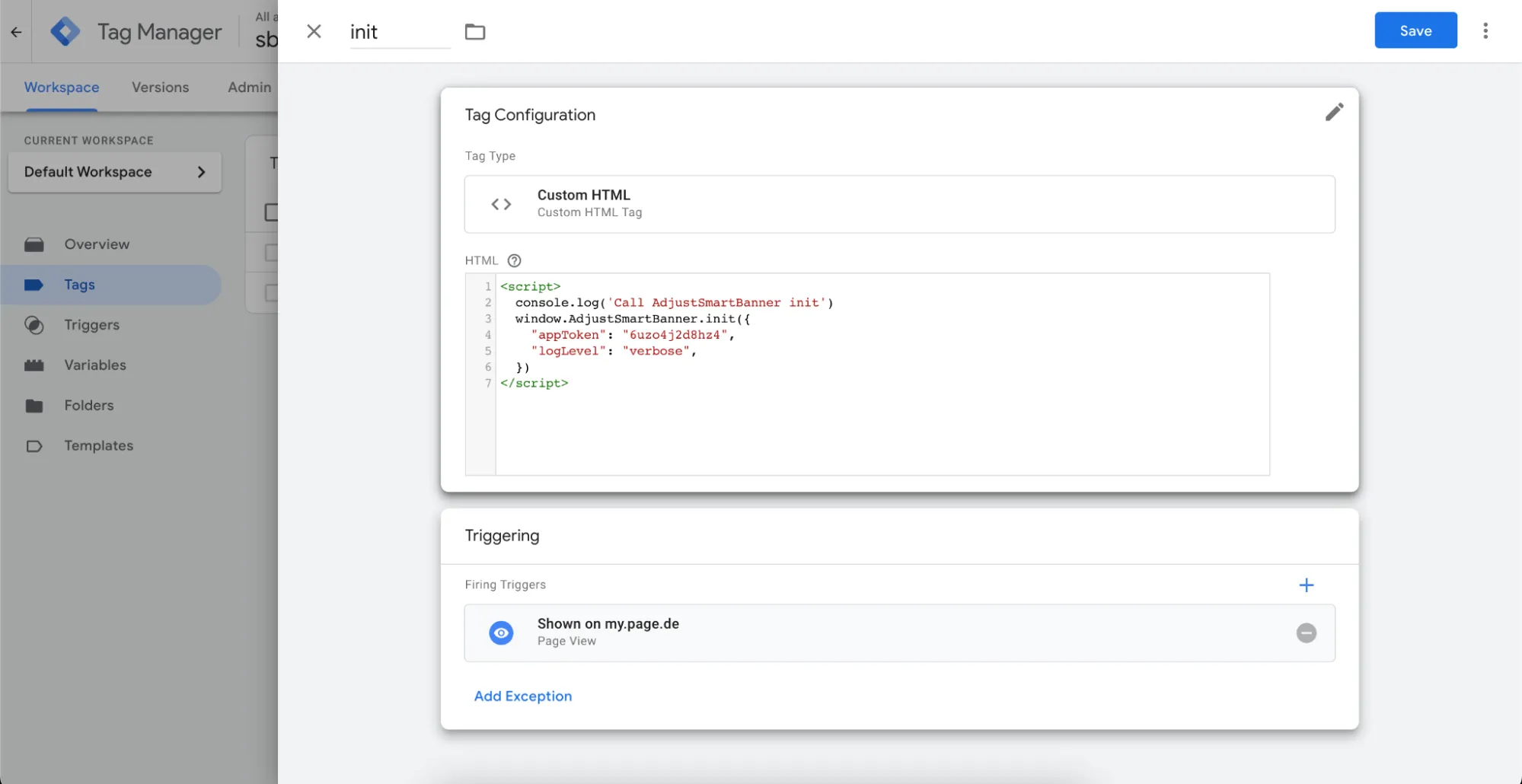
-
Save the trigger configuration and navigate back to Tag Configuration.
-
Verify that everything is configured correctly, then publish your GTM container.