You can use the Adjust SDK to record information about in-app events.
Use these tools to test the SDK:
- The Adjust testing console, available in AppView.
- The Adjust Device API.
- Your IDE’s log output.
Testing console
- Follow the integration guide for your platform to integrate the Adjust SDK.
- Set the environment to sandbox. This ensures that your app only sends information to the testing console.
- Set your log level to verbose to capture all logging information from your app.
- Set up a test device or an emulated device and find the device’s advertising ID. You can install the Adjust Insights app to find this information.
- Trigger a test event on your test device.
- Open the testing console and check the device’s advertising ID status.
If the event is recorded successfully, the event token and event time are displayed in the Last Event Times section of the console.
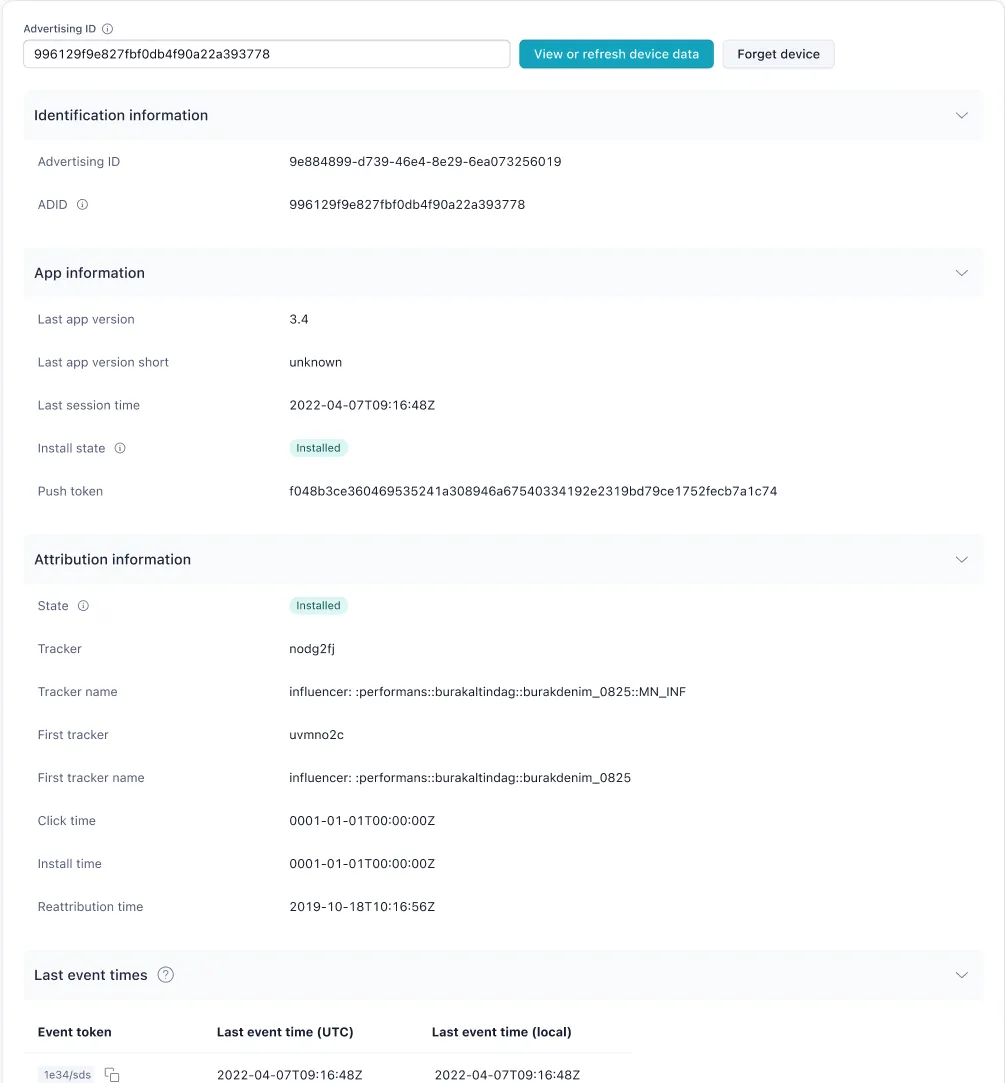
IDE
- Follow the get started guide for your platform to integrate the Adjust SDK.
- Set the environment to sandbox. This ensures that your app only sends information to the testing console.
- Set your log level to verbose to capture all logging information from your app.
- Set up a test device or an emulated device and find the device’s advertising ID. You can install the Adjust Insights app to find this information.
- Trigger a test event on your test device.
- Open the logging console in your IDE and look for events logged by
Adjust.
If the event is recorded successfully, the event token is logged with the message Event tracked.